Since item records contain so much information that might be difficult to replace if an item is accidentally deleted, Portfolio provides some protection from accidentally deleting items from catalogs. First, you must have Publisher or higher level access to the catalog to delete items. Second, you will be given an opportunity to verify that you really want to delete an item before the item is deleted (this notification can be disabled in Edit > Preferences).
Tip: If you have deleted an item’s source file (and you did not do so using Portfolio’s Delete Original command), you will probably also want to delete the item record from the catalog. You can do this using the Delete Items command discussed here, but if a number of items are involved it may be easier to use the Missing Items command.
To Delete items from a Catalog:
From a Gallery window, select the item(s) that you want to delete.
Choose “Delete Items” from the Catalog menu.
Choose “Delete from Catalog,” then click “OK.”
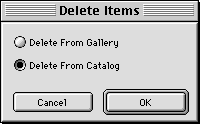
The selected item(s) will be deleted from the Catalog.
— or —
Press Option+Delete (Mac OS) or Ctrl+ Backspace (Windows).
You will be asked to verify the deletion.
Click “OK.”
The selected item(s) will be deleted from the Catalog
Tip: To avoid being warned each time you delete items, deselect this option in Edit > Preferences.